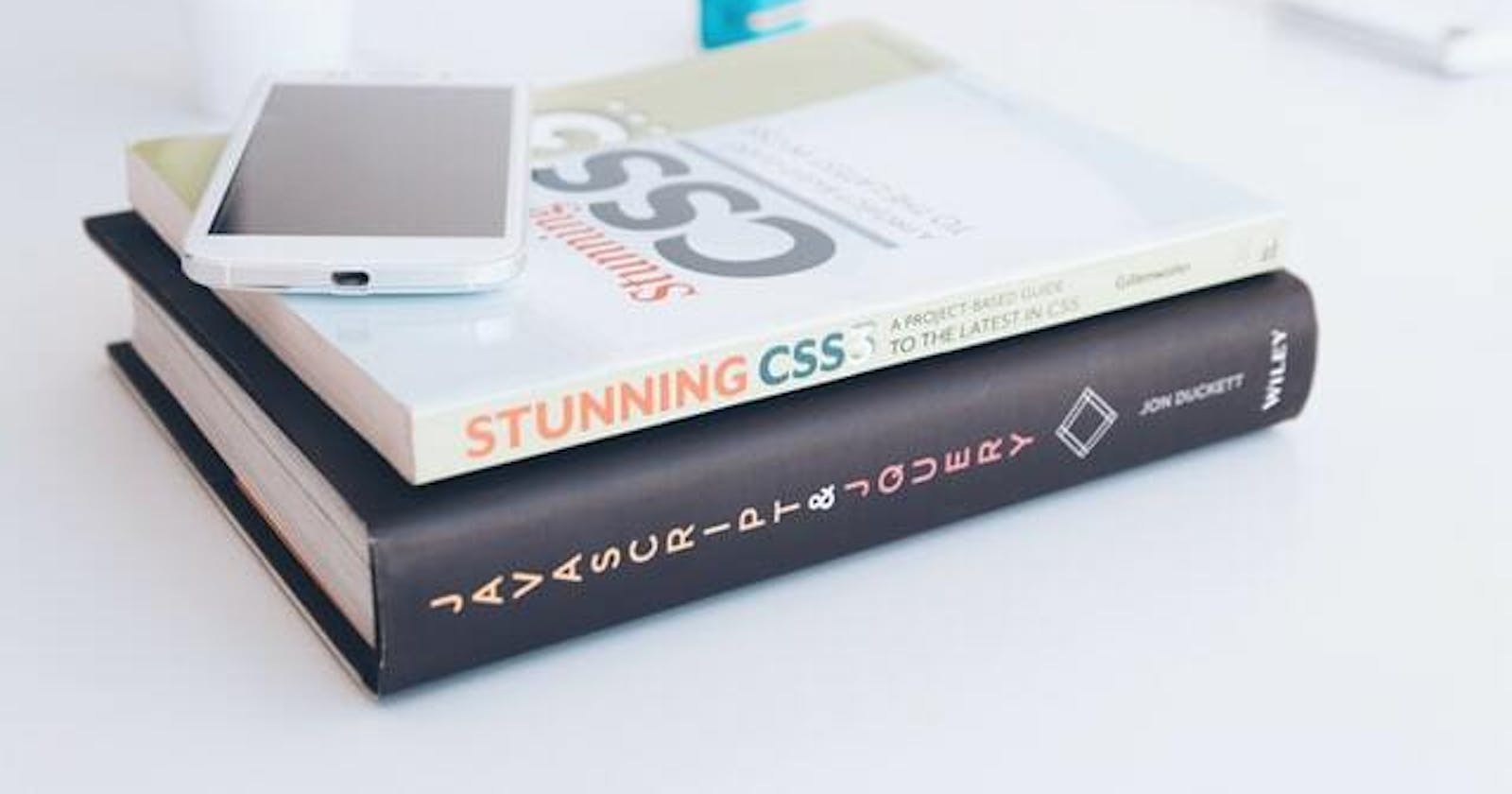Tailwindcss: Fall in Love with Writing CSS Again for your Django Application
If you're a developer, chances are that you've been in this situation before. You're writing CSS for your Django app, and it's not really coming naturally to you. The code is looking sloppy and unorganized, so the whole project looks like a mess! That's where Tailwindcss comes in handy: You can start using Tailwindcss to write clean and organized CSS for your Django application and forget about messy CSS for the rest of your life!
In this post, we are going to see how you can install Tailwindcss for your Django application.

Create a new Django application
Create new virtualenv and activate the environment
virtualenv -p python3 tailwindcss && source tailwindcss/bin/activateInstall Django
pip3 install django
Create a new project and core folder
django-admin startproject mysite && cd mysite && python3 manage.py startapp coreMake sure your site runs properly
python3 manage.py runserverCreate static directory
mkdir static && mkdir static/cssCreate a folder for JS
mkdir jstools && cd jstools
Install and setup tailwind
Make sure you are in
jstoolsfoldernpm init -y && npm install tailwindcss autoprefixer clean-css-cli && npx tailwindcss init -pAdd build command to your scripts Open package.json file and change the
scriptssection to following"scripts": { "build": "tailwind build ../static/css/tailwind.css -o ../static/css/style.css && cleancss -o ../static/css/style.min.css ../static/css/style.css", "test": "echo \"Error: no test specified\" && exit 1" },Open the tailwind.config.js and paste the following in it
module.exports = { future: { removeDeprecatedGapUtilities: true, purgeLayersByDefault: true, }, purge: { enabled: false, //true for production build content: [ '../**/templates/*.html', '../**/templates/**/*.html' ] }, theme: { extend: {}, }, variants: {}, plugins: [], }In static/css* create new file called
tailwind.cssand add the following in it@tailwind base; @tailwind components; @tailwind utilities;Now go to
jstoolsdirectory and run:npm run buildThis generates
styles.cssandstyles.min.cssIn your template link to
styles.min.cssand voilà you have tailwind in your project<link href="${static.url('css/style.min.css')}" rel="stylesheet">