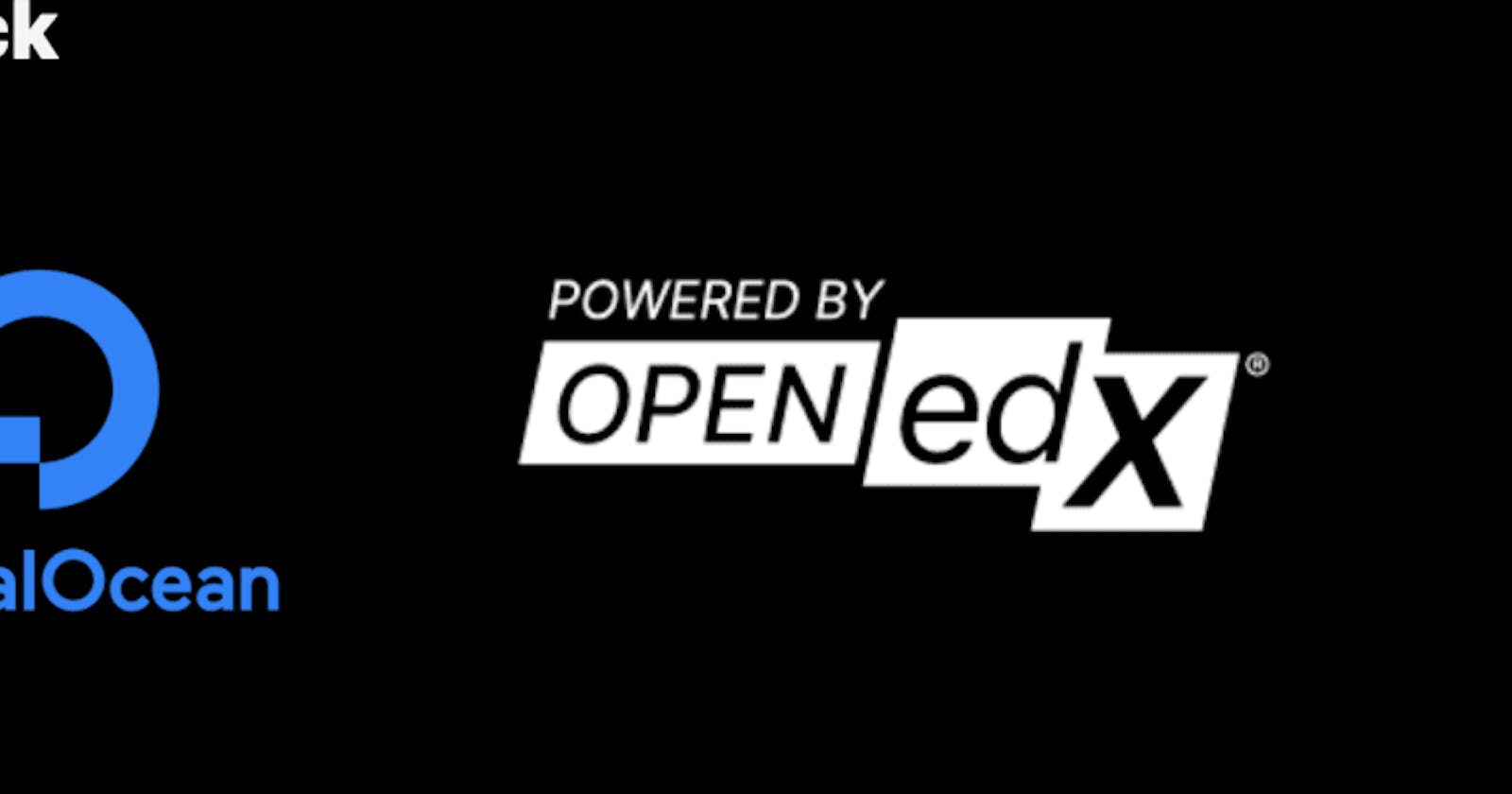If you want to install it right away please visit marketplace.digitalocean.com/apps/cubite
What id Digitalocean 1-click
DigitalOcean has a Marketplace where there are applications that we can deploy with 1-click.
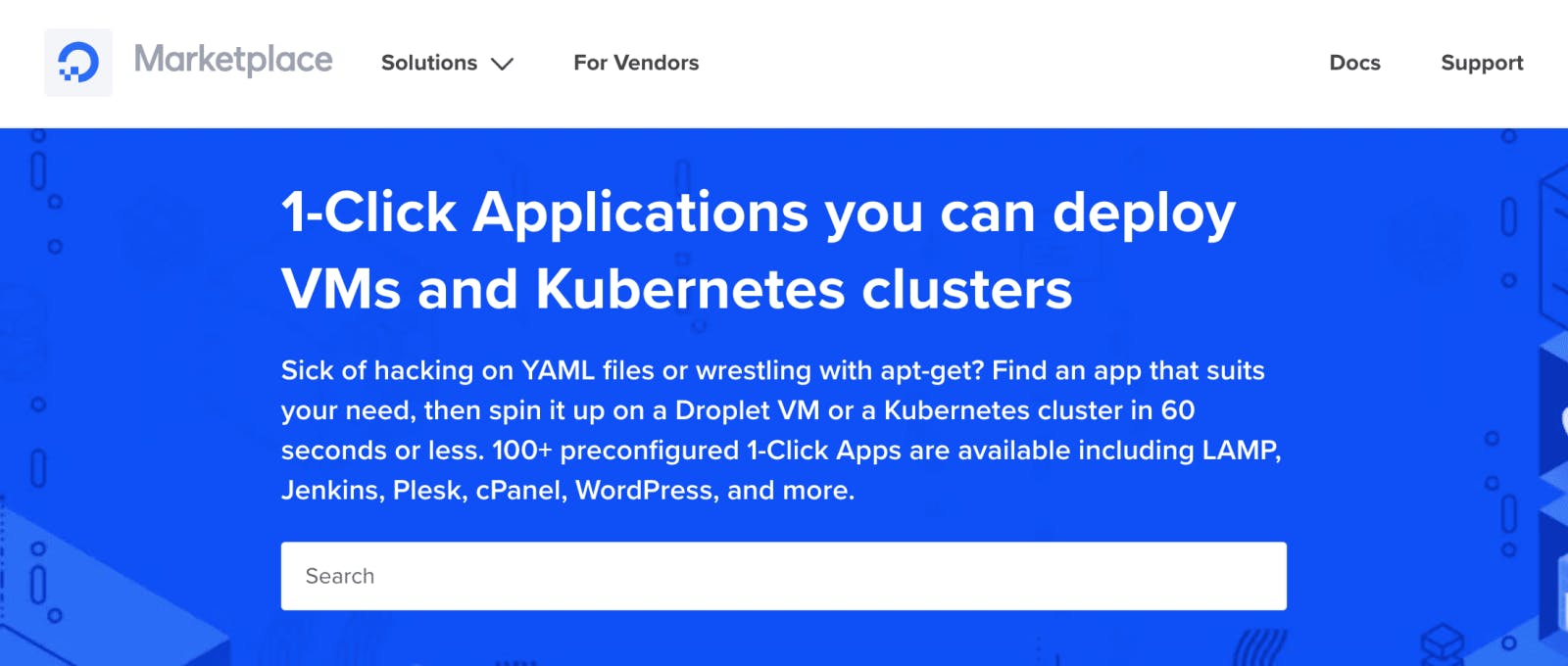
There are popular tools we can install quickly like WordPress, Ghost CMS, Strapi, Node, and more.
Using the Cubite Flavor of Open edX DigitalOcean 1-Click
Visit marketplace.digitalocean.com/apps/cubite and Click on Create Cubite Droplet
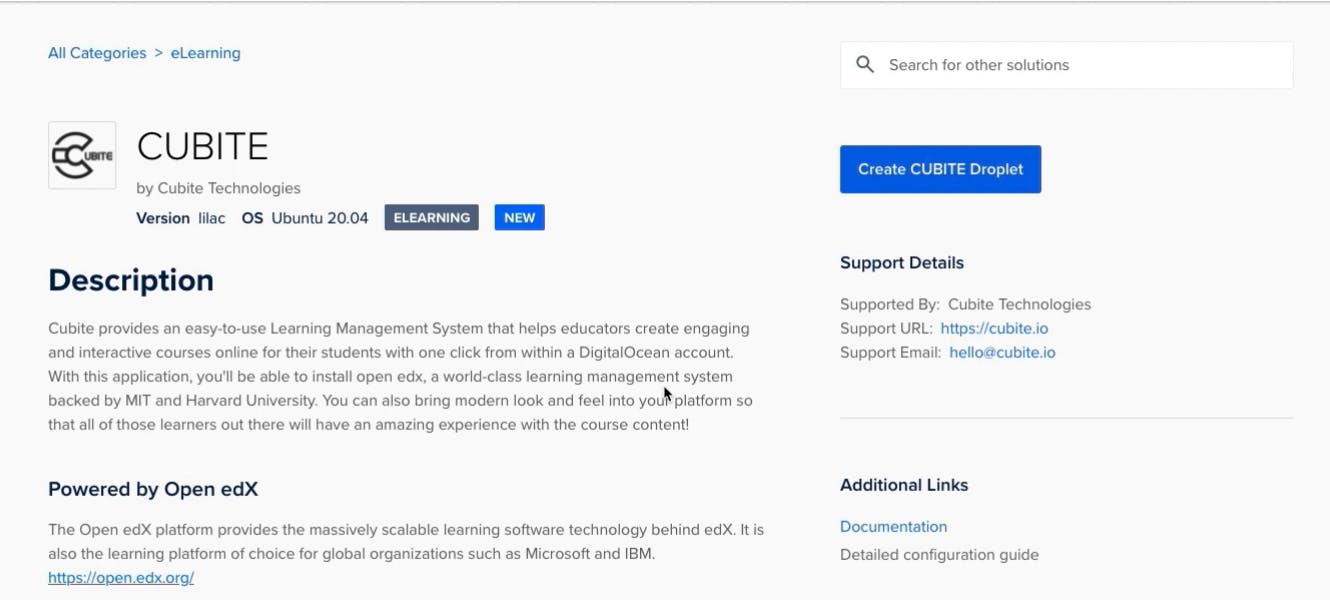
You can also search for cubite or openedx in the search box to find it.
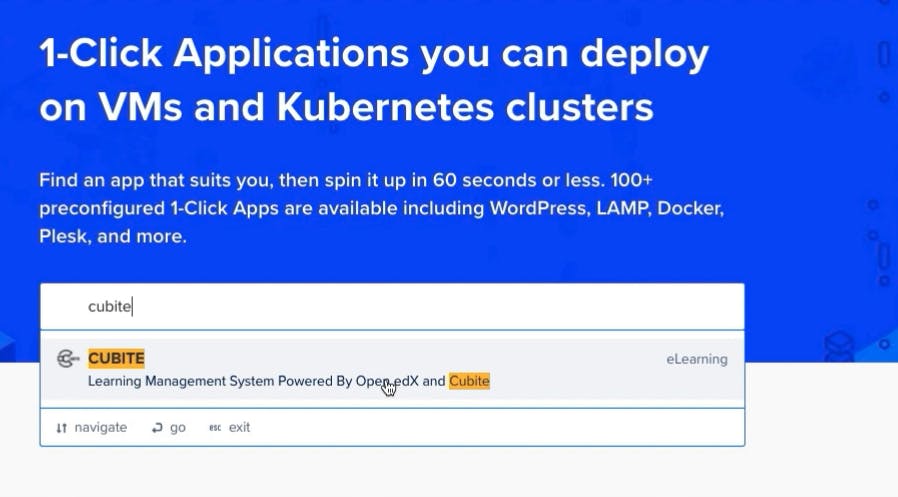
Setup your Server
- Keep the $48 server, that's the minimum requirement for an Open edX instance
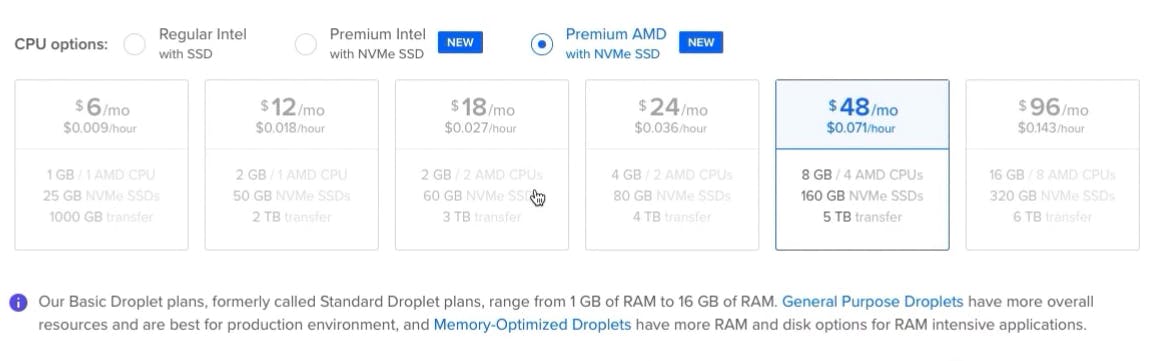
- Pick the region you want to host your server in
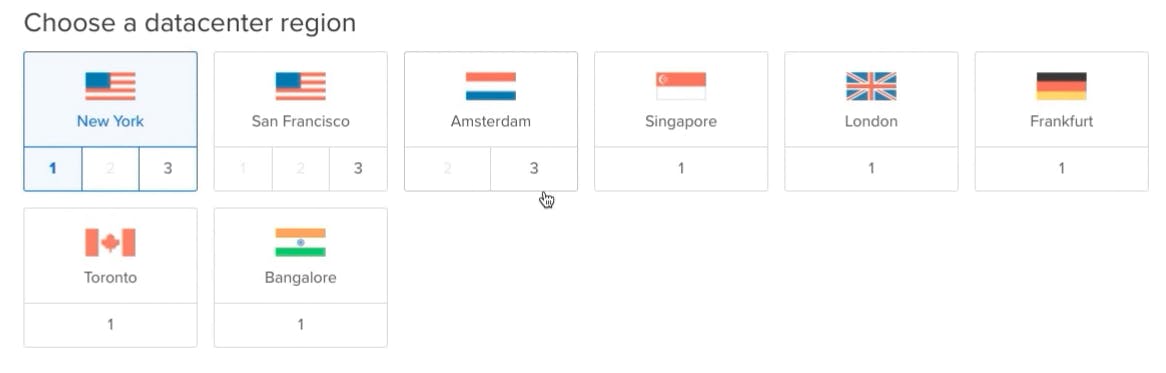
- Choose existing SSH key or create New one to be able to access your server via SSH. It's important to set SSH for future server configuration and maintenance
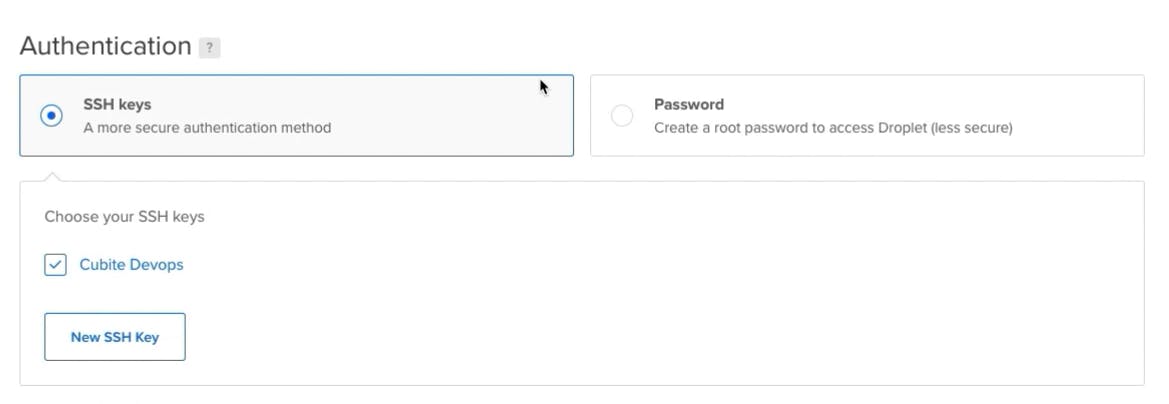
- Pick a name for your server
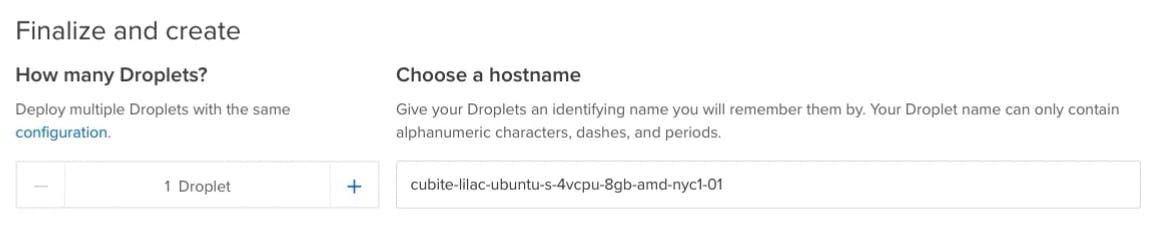
- Click on Create Droplet and wait for a couple of minutes

- Your Open edX instance should be ready and LMS should be accessible by your server IP address and Studio via IP:18010
- To set Custom Domain, SSL certificates and create Superuser follow our doc here marketplace.digitalocean.com/apps/cubite
- If you need any help contact us at hello@cubite.io